Face ID is a facial recognition system designed by Apple to recognize the face of the owner of the iPhone or iPad. Face ID helps the phone owner to quickly open his/ her phone without using passcode. Use Face ID to securely unlock your iPhone, authorize purchases and payments, and sign in to many third party apps by simply glancing at your iPhone.
Face ID also has a feature you can use if you have low vision. You can also turn off attention for face ID so you don’t want face ID to require that you look at the iPhone with your eyes open. And on some models of iPhone, you can use face ID to unlock your phone while you wear a face mask or any covering that blocks your mouth and nose. So Face ID has lots of amazing features that makes the iPhone unique.
And if you don’t have Face ID, you will be missing out on these features. So in this article, I will tell you how you can set up Face ID on iPhone. So keep reading on.
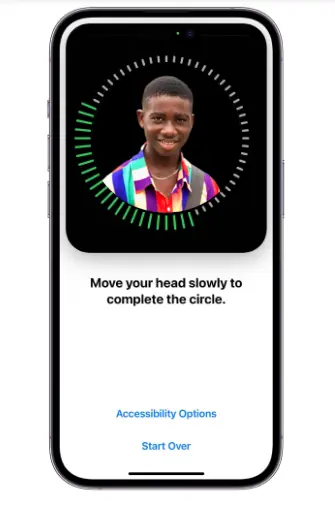
RELATED:
How To Promote Your Music On Apple Music.
How To Identify A Fake iPhone.
How To Update The iOS on iPhone.
How to Backup Your iPhone And iPad.
What To Do If You Forgot Your iPhone Passcode.
iPhone Models With Face ID.
The following are the iPhone models with Face ID.
- iPhone XR, XS & XS Max.
- iPhone 11, 11 Pro & 11 Pro Max.
- 12, 12 mini, 12 Pro & 12 Pro Max.
- 13 mini, 13, 13 Pro & 13 Pro Max.
- 14, 14 Plus, 14 Pro & 14 Pro Max.
- 15, 15 Plus, 15 Pro & 15 Pro Max.
How To Turn Off Face ID.
To turn off face ID;
- Go to settings then Face Id & Passcode.
- Then you can do any of the following:
- to turn off Face ID: tap reset Face ID.
- To turn off Face ID for face masks: tap turn off Face ID with a mask.
- To turn off Face ID for specific items only: tap turn off one or more of the options.
How To Temporarily Disable Face ID.
You can temporarily disable Face ID from unlocking your iPhone.
- Press and hold the side button and either volume button for 2 seconds.
- After the sliders appear, press the side button to immediately lock iPhone.
- The iPhone locks automatically if you don’t touch the screen for a minute.
- The next time you unlock iPhone with your passcode, Face Id is enabled again.
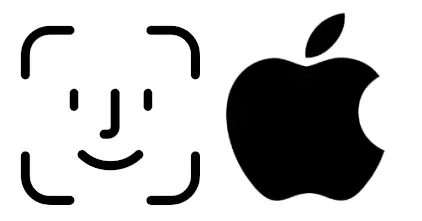
How To Setup Face ID On iPhone.
For you to use Face ID, you must set a passcode on your phone.
If you didn’t setup Face ID when you first set up your iPhone, do the following.
- Go to settings, then Face ID & Passcode.
- Then go to setup Face Id.
- Then following the instructions to setup your Face ID.
Then to setup additional appearances for Face Id to recognize;
- Go to settings, then Face ID & Passcode.
- Then click setup an alternate appearance.
- Then follow the instructions.
And that’s all.
See Also:
How To Activate MTN eSim On Android And iPhone.
How To Add Multiple WhatsApp Accounts On One Device.
Top 5 Nigerian Cities With Yahoo Boys.
How To Make Money On Social Media.
What To Do If Your Twitter (X) Account IS Locked.
So was this helpful, leave a question or contribution in the comment section below. You can also share this post on social media platforms to enlighten others.