An eSIM is an industrial- standard digital sim that works just like the normal sim, but what makes it spectacular is that it cannot be broken nor lost. It is an embedded sim card that is basically a small chip inside your phone, you don’t need to insert an eSIM into your phone as it is already built in your phone.
You can install eight or more eSIMs on an iPhone and use two phone numbers at the same time. An eSIM allows you securely and conveniently activate cellular service without needing a physical sim card. eSIM o iPhone is not offered in China mainland, Hong Kong and Macao. And some iPhone models are not compatible with eSIM.
So in this article, I will tell you the iPhone models that are compatible with eSIM and how to setup eSIM on iPhone. So keep reading on.
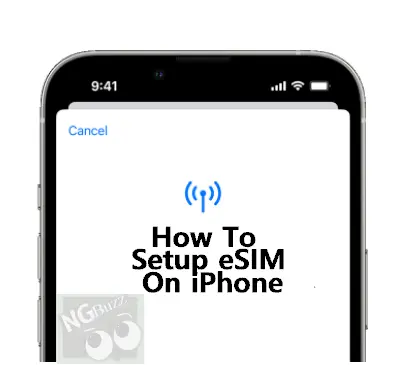
iPhone Models That Are Compatible With eSIM.
The following are the iPhone models that are compatible with eSIM.
- iPhone 15 models.
- iPhone 14 models.
- iPhone 13 models.
- iPhone 12 models.
Benefits Of eSIM.
The following are some benefits of eSIM.
- eSIM are secure and tamper resistant, they can’t be cloned as they are designed to operate only on a specific device.
- A physical sim can be stolen and this allows SMS communication with that number, such as receiving OTPs or personal identification numbers. But with eSIM it isn’t possible.
How To Setup eSIM On iPhone.
You can setup eSIM while you’re setting up your iPhone if that model of your iPhone supports eSIM. If you purchased an iPhone 14 model or later, your iPhone activates with an eSIM.
To setup eSIM on your iPhone, follow these steps.
- Open settings on your iPhone and go to Cellular.
- Tap convert to eSIM (If you don’t see this option, then your phone doesn’t support eSIM).
- Tap convert cellular plan.
- Tap convert to eSIM.
- Then wait for your eSIM to be activated.
- Then you can remove your physical sim from your phone, then restart your iPhone.
See Also:
How To Setup FaceTime On iPhone.
How To Setup Face ID On iPhone.
How To Identify A Fake iPhone.
How To Update The iOS on iPhone.
What To Do If You Forgot Your iPhone Passcode.
How to Backup Your iPhone And iPad.
So was this helpful? leave a question or contribution in the comment section below.