First impressions matters in every human interaction.
Whether communication is initiated online or face-to-face, you want to be taken seriously enough to warrant an immediate response.
People will remember how you introduced yourself and how you said goodbye.
Therefore an email signature goes a long way to do both at the same time and allows your go straight to the point in the body of the email rather than talking about yourself.
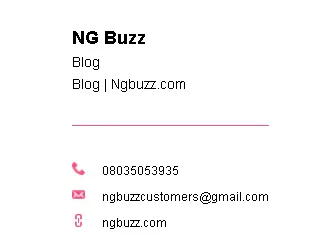
4 Things An Email Signature Can Do For You.
- Reputation: Makes you seem “Professional” even if you’re not.
- Free Marketing: Introduces your company, services, website, Social media to receivers of your email even if the subject wasn’t being discussed in the email.
- Other Contact Information: Your email signature offers readers other ways to contact you that might be more efficient than email such as instant messaging, video call / phone call etc.
- Convenience: Signing off each email especially if you send a lot of emails can be a daunting task. Creating a signature saves your time you wouldn’t notice you’re wasting until you get a signature.
HOW TO CREATE AN EMAIL SIGNATURE FREE ONLINE.
There are many websites offering this service to people. Some require you to signup, some are subscription based which means you have to pay a 1 time fee to customize your signature using advanced edits (colors, fonts etc).
If you don’t mind paying for an email signature – checkout wisestamp services but if you want to create one for FREE follow the steps below:
- Visit Hubspot Free Online Email Signature Generator and click Create Free Email Signature.
- Enter some personal information you would like displayed in your signature and see a live preview on the right side of the page. Social media accounts, resized picture, website, Theme style of signature, colors and more.
- When done, click CREATE SIGNATURE and you will be presented with two options.
1. Select signature Which allows you to copy the selected signature and paste into WYSIWYG editors of almost any email service provider – Gmail, Yahoo etc.
2. Get Source Code: The HTML version of the signature can be pasted in email clients like Mozilla Thunderbird client that supports HTML.
Where To Paste Your Email Signature:
The purpose of creating an email signature is not to paste it in every new email you compose, rather it’s to paste it just ONE TIME in the settings of your email so that it automatically shows in every new email you compose.
Now that you’ve created the signature, Here’s where to paste it in your Yahoo Mail, Gmail, Outlook etc
– Gmail: Click the GEAR icon top right corner of your gmail and select settings.
Scroll to the bottom of the page and paste your signature in the space provided and click SAVE CHANGES.
– Yahoo Mail: Place your mouse on the GEAR icon top right corner of your yahoo mail and select settings.
Click ACCOUNTS > Select your email >> Turn on “Append signature” >> and paste the signature in the box below.
Save changes and Compose a new Email to tryout your new signature.
If you’ve got any questions about any the steps outlined above, Hit the reply button and share your thoughts.
If this worked for you – Hit LIKE – G+ or TWEET to share with your friends.