To backup up iPad or iPhone means your copy all the information in your phone to use in case your phone gets damaged, lost or replaced. Backing up the information on your phone is good because it helps you recover them back. So if you backup your infotmation and your phone is stolen, no need to panic or worry just go to where the information where backed up and retrieve them.
iPhone and iPad are products of an American company, Apple with its headquarters in California, United States. And apart from producing phones, Apple also produces other technological things, like the new Vision Pro, AirPods, etc.
In this article, I will tell you how to backup your iPhone and iPad. All you need to do is keep reading on.
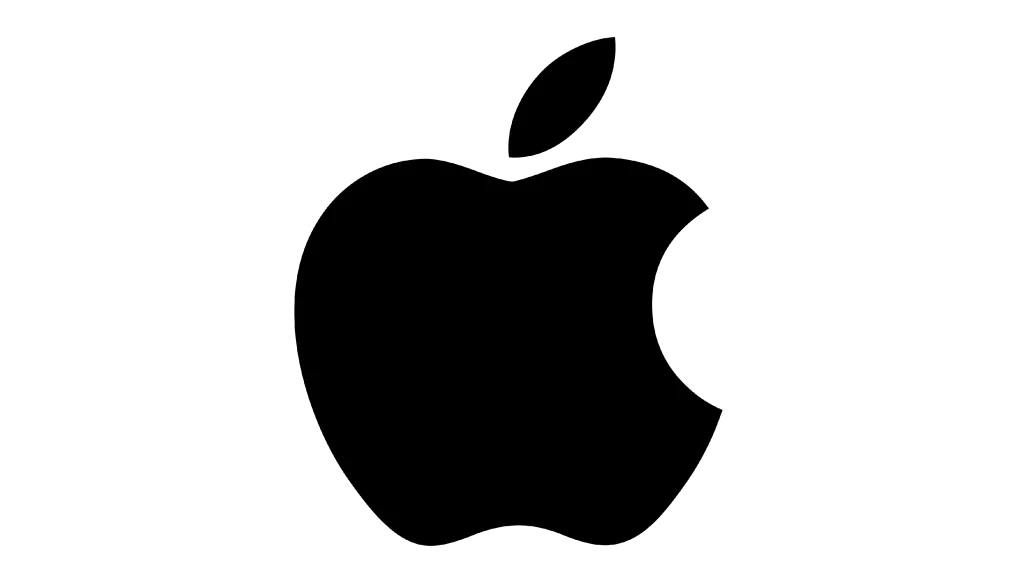
Method For Backup.
There are three ways you can backup your iPad and iPhone.
- You can backup with Mac.
- Backup with PC.
- Backup with iCloud.
How To Factory Reset Your iPhone And iPad.
To successfully erase your information from your iPad and iPhone, and restore factory settings on your device, follow these simple instructions.
- Go to settings, then general, then tap transfer or reset iPhone.
- Then tap erase all content and setting.
- Enter your passcode or Apple ID password.
- Then confirm that you want to erase your phone.
- Wait for the device to be erased, it can take few minutes to complete depending on your device.
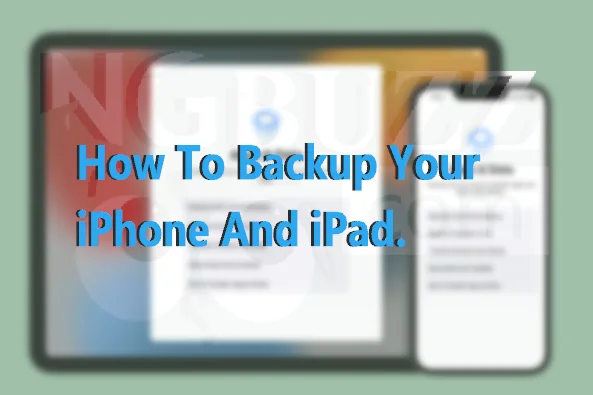
How To Backup Your iPad And iPhone With iCloud.
- You have to connect to a WiFi network.
- Enter your phone settings, go to your name and tap iCloud.
- tap iCloud backup and tap back up now.
You need to stay connected to the WiFi until the process finishes. If you are alerted that you don’t have enough iCloud space, you need to upgrade your iCloud storage.
How To Upgrade Your iCloud Storage On iPad And iPhone.
- Go to settings and tap your name.
- Tap iCloud, then manage storage, or you can scroll down to upgrade to iCloud+.
- Tap buy storage or change your storage plan.
- Choose a plan and then follow the inscructions.
How To Backup Your iPhone And iPad With Mac.
- On a Mac with macOS Catalina or later, open a finder window.
- Connect your phone to the computer with a USB cable.
- If asked for your passcode or to trust this computer, follow the onscreen instructions.
- Select your device on the computer.
- If you want to save health and activity data from your device, you need to encrypt your backup. Select encrypt local backup checkbox and create a password you can remember.
- Click backup now.
- And when it ends, you can see if it backed up successfully.
How To Upgrade Your iCloud Storage On Mac.
- Go to the Apple menu then system settings.
- Click on Apple ID, then iCloud.
- Click manage or scroll down to upgrade to upgrade to iCloud+.
- Click buy storage or change storage plan, and choose a plan.
- Click next an enter your Apple ID password.
How To Backup Your iPad And iPhone With iTunes On PC.
- Open iTunes, i you don’t have you can download.
- With a USB cable, connect your phone to your computer.
- If you are asked for your passcode or trust this computer, follow the instructions.
- Select your device in iTunes.
- Click summary.
- If you want to save health and activity data from your device, you need to encrypt your backup. Select encrypt local backup checkbox and create a password.
- Then click backup now.
- When it ends, you can see if it backed up successfully.
How To Upgrade Your iCloud Storage On PC.
- Open iCloud for windows.
- Click storage, click storage plan.
- Choose a plan and click next.
- Enter your Apple ID password, and then but.
Related Article:
What To Do If You Forgot Your iPhone Passcode.
How To Grow Your Followers On TikTok.
Was this helpful, leave a question or contribution in the comment section below.