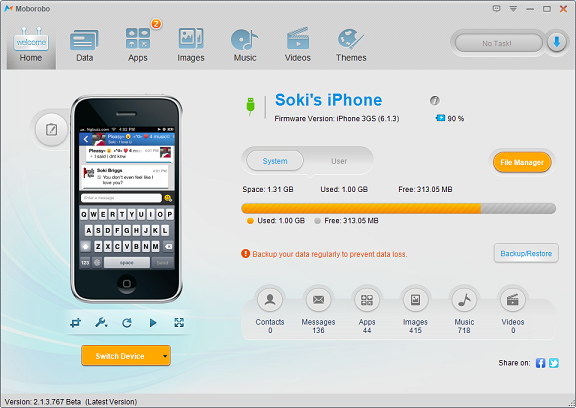People change smart phones these days like cloths for different reasons; buying the Latest flashy, higher memory, larger screen and luxuriously advertised one. If you’ve recently gotten a new android device and wish to transfer all Phone contacts and SMS messages to the new device, here are some tips that may help make the transition seamless.
How to Backup Android Phone Contacts To Gmail
Android devices require a Gmail account to download applications from the Play Store – If you’ve added one, then that Email address has been used to backup your contacts already – Sign into the new device and all contacts on the old device.
You can also use the EXPORT feature in android contacts list options which will send all contacts to sim or export to SD Card. However, text messages require a different backup method.
How to Backup / Transfer All contacts and SMS from iPhone or Android to other smartphones.
Important text messages may contain information that you never want to delete, So moving all SMS in inbox, draft, sent to your new android device is necessary. To do this we’re going to need an Application called SMS Backup +. Download the app from Google Play store on Both devices, Backup contacts on one and restore on the new device. (Gmail account with IMAP enabled is required).
BACKUP / RESTORE TEXT AND CONTACTS TO PC
I would highly recommend using this Application On your PC called Moborobo.
It’s the perfect Mobile phone managing software to backup / restore contacts, sms, applications, music, pictures and more. It supports iPhone and android devices.
Click here to Download Moborobo PC Application
Android Users must Enable USB Debug mode to use Moborobo with Android